WHAT IS FREE MODE?
Free Facebook mode is a free basic Facebook that allows you to surf for free on Facebook or with either web browser or Facebook app. You can browse Facebook for free anytime, with no data charges when using: free.Facebook.com depending on your SIM service provider.
Most Facebook users have been using Facebook in free mode. But they were unable to view images since it was restricted by the service providers such as Airtel, 9mobile and other supporting providers. Now here we will share how to view Facebook photos on Free Facebook Mode the below tricks;
Requirements:
- SIM service provider that support free mode (e.g Airtel,9mobile and other depending on your country).
- 3G/4G/LTE capable Smartphone/Tablet.
1. How to view images on Facebook using free.Facebook.com
1.Download and install Mercury browser.
click here to download
2. Switch on your data connection and open the installed Mercury browser.
3. Visit free.Facebook.com and sign in.
4. Now, you will observe that you can view all images while you are in free mode.
click here to download
2. Switch on your data connection and open the installed Mercury browser.
3. Visit free.Facebook.com and sign in.
4. Now, you will observe that you can view all images while you are in free mode.
NOTE: This trick works with Mercury browser only
2. How to view photo on Facebook lite app free mode.
Just follow these simple steps and you will be able to open Facebook free of cost with photos;
1. Open Facebook lite app and Log in with your account
2. Once you are logged in, Facebook lite will show that you are in free mode and the photos will not open.
3. Now open the settings of Facebook lite.
4. Set Image Quality as Medium
5. Click the font size option and change the font size from medium to Small font size.
6. Once you have to change the font to small size, go to your news feed and click refresh to see the magic.
3. How to view photo on Facebook lite app free mode (Alternative).
1. Turn off your mobile data connection.
2. Go to the settings of your phone > Go to applications > Find “Facebook Lite” > and Tap “Clear Data”
3. Next, Turn on your data
5. Open Facebook Lite App > Login with your account
6. Go back to the web browser > Find the “You’re on free mode” > and tap the question mark symbol “?”
7. Tap “Turn off this feature” (You might get an error message Saying “Site cannot be reached“). Ignore it
8. Now go back to your Facebook Lite app
9. Login and see how your Facebook Lite works perfectly.
10.Enjoy
4. How to view photo on Facebook free mode using Opera Mini (Android users only)
1. Search and download Opera Mini in Google Play Store.
2. Open Opera Mini.
3. Go to mbasic.Facebook.com
Note:* You can now view photos/images. You can also download files and videos on Facebook groups but you can’t view videos.
Hope It Help you a lot. Share this to your friend and Give your Feedback or leave questions if you face any problem. Be peace and cheers :)
Thanks


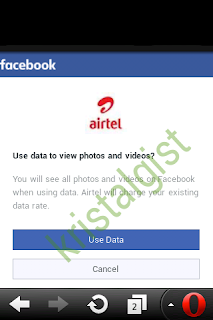


No comments
Post a Comment