 |
| Photo credit: www.empiremovies.com |
WHAT IS IPTV?
Before going into detailed explanation of how to install and watch IPTV on your smartphones, smart TVs or set-up boxes, I want to briefly discuss the meaning of IPTV for you to understand how it works.
IPTV simply stands for Internet Protocol Television. It means that all TV programming is being communicated using the internet protocol.
To understand this better, you need to know a bit on how IPTV works .IPTV unlike non-IPTV (cable TV) Broadcasters that send out signal and viewers receive them using Antenna (Cable) or Satellite Dishes. IPTV Service Providers send shows and movies to your smartphone, smart TV or setup box through your internet connections. Most IPTV uses View On Demand (VOD) mode to serve their subscribers ( you tell the service provider what you want to watch, they send it to you via internet and you watch it.). Netflix, Hulu, Amazon Prime Video and DAZN (Sports shows) are popular examples of IPTV streaming platforms.
Now that you have understood what IPTV means and how it works, you should know that it is often used to watch Paid-TV channels for free; that is, it is against the law and you can be prosecuted for using it.
Hardware and Software you need to Install and watch IPTV on your Smartphones or Smart TV.
Hardware and Software required to install and watch IPTV include;
- Smart Device such as Smartphone, Smart TV, Setup Box, PC, and Gaming Consoles.
- Internet Connection. - Modem, Router or Wifi.
- An Active IPTV Subscription. buy an active IPTV subscription from Amazon.
- IPTV Application.
- M3U Playlist
- VPN
Why VPNs are so Important?
I'm sure you feel weird to see me moved on to VPNs when I'm talking about how to install and watch IPV on Smart devices, but hear me out- VPNs (Virtual Private Network) are great tools especially for those who use IPTV. While streaming online, your IP can be easily tracked by Government Agencies, App Developers and it might serve as doorway for hackers. You will still be the one to suffer the loss at the end of the day. To prevent all these from happening, I recommend you use a good VPN.
A good VPN allows you to hide your real location. Aside that, VPN also keep you and device safe and free from Malware or Hacker Attack. And also allow you to access the media that are restricted in your location. Apps like Netflix, Hulu, Amazon Prime Video, BBC iPlayer and more are not accessible in some Countries. To Bypass those restriction, you need to have a VPN on your smart devices.
WindScribe VPN:
Out of thousands of VPNs, Windscribe happens to be one of the best VPN for IPTV users. It offers both free and Premium plans with over 400 servers in over 60 countries. Windscribe is famously known for its;
- compatibility with windows, android, iOS and routers
- Streaming Benefits like Netflix Unblocking
- P2P and Torrenting Support,
- 10GB data cap for free VPN and
- Unlimited device connections.
- You will get a plan as low as $4.08 per. Month of you going for a year plan.
VISIT THEIR OFFICIAL SITE TO DEAL: WWW.WINDSCRIBE.COM
Step by Step Guide on How to Install and Watch IPTV on your Smartphones or Smart TVs. 2020
The Process of installing IPTV on smartphones and Smart TV are not the same that's the reason why I will Provide you with step by step guide for each device to make it easy for you to understand the process to install any IPTV apps in your own device.
Click on any device to scroll directly to it;
Installing IPTV on any Smart TV is a very simple task. You can download the IPTV App directly from the Smart TV App Store. There are over hundreds of IPTV apps available on the App Store. In this guide, I will use IPTV SMARTER PRO app to demonstrate the process to install and watch
IPTV on your Smart TV
IPTV on your Smart TV
Steps to Install and Watch IPTV on Smart TV.
- Launch your smart TV and connect it to the internet.
- Locate the App Store (Google Play Store).
- Type "IPTV SMARTER PRO" in the search bar.
- Click on the IPTV SMARTER PRO icon, then click install. It will take a few moments to install.
- Once the App has installed, locate IPTV SMARTER PRO in your App Menu and click to open it.
- Accept the TERMS and CONDITIONS of the app.
- Click on Add New Users and Select Load Your Playlist or File/URL.
- Enter a suitable name for your playlist and add your playlist or M3U URL you receive from your IPTV Service Provider then click on Add User.
- IPTV Smarter Pro will begin to download Channels and Series automatically.
After the downloading is complete you can now load and watch any IPTV Channels or Series of your choice in the Playlist Library.
How to install and watch IPTV on Your Smartphone (Android and iOS).
IPTV is also available for smartphone users and the process of installing through to watching is just as easy as that of Smart TV when your have a Smartphone with good specs. This guide will show you how easy it is to install and watch IPTV on your Smartphone. So lets Proceed with this guide;
Steps to Install and Watch IPTV on Smartphones.
- Open the App Store on your Phone. Google Play Store for Android Users and Apple Store for iOS users.
- Search for IPTV SMARTERS and install it on your smartphones.
- Open the IPTV Smarters app and Accept the Terms of Usage.
- Select Load your Playlist or File/URL.
- On the next page Enter any name as your Playlist Name.
- Select M3U URL then enter your M3U Line.
- Select Add User then Select Live TV.
- finally, Select Explore All.
You will for some moment for the app to load your playlist library. Once done Select any category you like and on the next page pick a TV channel or Series to watch.
-How to install and watch IPTV on Nvidia TV Shield.
-How to install and watch IPTV on Xbox One and Xbox 360 Gaming Consoles.
-How to install and watch IPTV on PlayStation 3 and 4.
I have also made a comprehensive post on;
-How to install and watch IPTV on Nvidia TV Shield.
-How to install and watch IPTV on Xbox One and Xbox 360 Gaming Consoles.
-How to install and watch IPTV on PlayStation 3 and 4.
Conclusion.
You can use this guide to install and watch IPTV on any of your smartphones, smart TVs using any IPTV APPs of your choice. If you face any difficulty or confusion, feel free comment and let's discuss it.

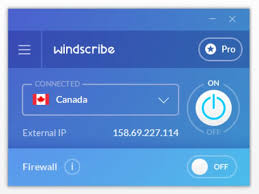






No comments
Post a Comment